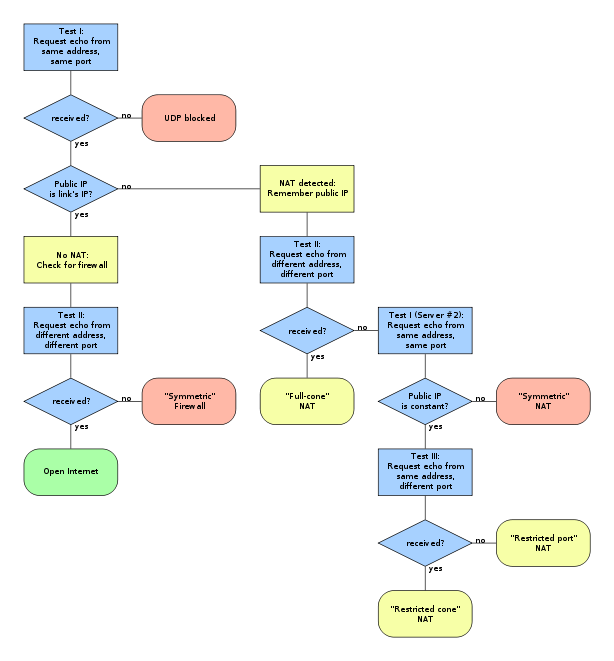IntroductionI am writing this tutorial as a personal experience with my chinese-made
tablet pc.
In general it is a 7" MID ePad Android Tablet powered by VIA 8650
800MHz CPU and Android 2.2 Froyo operating system. I believe the built
in operating system is supplied by WonderMedia Technologies (WMT) as
there are many WonderMedia Technologies applications pre-installed in it
and some of them come with chinese user interface which i cannot
understand and decide to uninstall later.
I decided to buy this chinese tablet because it was very affordable compared to other currently famous tablet pc such as
Apple iPad,
Samsung Galaxy Tab and
Dell Streak,
which price may be 4-5 times higher. And this was also my first time
making purchase from overseas which i supposed to be quite risky. But
considering the price was cheap (under $100) and if any bad things
happened (cheating seller, broken in shipment, undelivered and etc) i
just lost some bucks so i finally decided that it was worth to try and i
will take the risk.
First EncounterThe parcel
was delivered in about 10 days by UPS ExpressSaver which I had chosen
when making the purchase. When the courier arrived at my home, I was
asked to pay the import duty fee charged by customs and it cost me about
$28. But later, after analyzing the import duty payment form, I found
out that the handling fee charged by UPS itself cost more than the
customs..!! Though I was disappointed, still I was very happy to receive
this long awaited tablet pc in good condition. It was well packed in a
carton box, wrapped with bubble form and put in a plastic UPS polybag.
I cant wait to open the package and turn on my tablet for the first
time. It was a very happy moment like the moment when Archimedes cried
out "Eureka!!". The android 2.2 froyo operating system started with an
animation of
android robot
dancing and flying on the center of the screen then booted successfully
to the home screen (in Windows we call it Desktop). The next few weeks
after I received my tablet pc, I found myself playing games, typing
emails, browsing sites, using facebook, playing multimedia contents and
installing lots of applications with this chinese tablet pc. To add new
android applications to this tablet, you cannot use the regular android
app market such as found in
Samsung GalaxyTab
because it needs a registered google account with the android OS. I
think that this chinese tablet is not supplied with legal, registered
Android OS. The only way to install android applications to this chinese
tablet pc is by downloading .apk extension files from internet, put
them in your SD card and install them with the built-in file browser
pointed to that SD card. Apk extension stands for Android Package and it
is the installer file you need to add application to your chinese
tablet pc, idem to msi extension in Windows OS. Running the apk files
will install the application. Some places to download APK (android
installer) files are:
http://www.freewarelovers.com/android
http://www.freeandroidware.com/
http://www.androiddownloadz.com/
http://www.android-apk.info/
Nightmare: Tablet Not Booting
There was a night when my gf played angry birds in my chinese tablet
pc and the next morning when I turned it on, it quitted booting and the
screen froze with the android robot stood still in the center of the
screen while on the left bottom corner of the screen showed:
Android TM OS 2.2
Kernel 2.6.32
Build Number V1.3.1
 Trial I: Unsuccessful
Trial I: UnsuccessfulI had
tried a lot of ways to make it boot again including hard power off
(pressing the power button for more than 5 seconds), reset the device
(pushing a small pin to the small hole at the side of the screen, there
are 2 holes: one for microphone and the other for reset button, you
should try which one), leave it turned on until the battery drained off
(just like pulling a bios battery off a motherboard to reset), try to
press combinations of various keys I can find on the tablet pc. They all
failed to fix this chinese tablet pc and made me start thinking that
all chinese products are lack of quality. I searched google and read a
lot of forum posts but find no solutions to my problem. I also tried to
upgrade the firmware by copying new firmware to \script\ folder on the
root of my SD card and put the SD card in its slot before turning on the
tablet pc. It failed too because the screen did not react nor show
anything, just freezing on the first boot screen with the android robot
posing still in the center of the screen. Since then I always hate that
robot. It was a frustrated experience and I started to read from forum
posts that it could be a problem with the dead
NAND drive in the tablet or the overheating/overcharging battery which may cease working.
Trial II: Failed TooI tried
to contact the seller and asked for solution to my problem, hoping that I
could fix it myself without sending it back the country where it came
from because if I did that, I had to bear the two ways shipping costs as
one of the warranty terms and frankly they were not cheap and the
customs may charge me another import duty fee when the repaired package
arrived at my doorway. Overall the shipping costs may cost me the same
price as a new tablet pc.
The seller is good and very cooperative, one of their sales team, a
woman, told me to try to upgrade the firmware and provided me with 3
links of the firmware archive files. The 3 files were part of a RAR file
which were splitted. The links were hosted in a chinese file sharing
site :
EP07-V2.2.part1.rar -  EP07-V2.2.part2.rar -
EP07-V2.2.part2.rar -  EP07-V2.2.part3.rar -
EP07-V2.2.part3.rar - 
As instructed, I downloaded all the files and used WinRAR to extract all the firmware files to \script\ folder in my
micro SD card (some people call it
TransFlash).
So if my micro SD was loaded to drive F:\ then all the firmware files
were stored in F:\script folder. Then I removed my micro SD card from
the
card reader and put it in the tablet micro SD slot while the tablet is off. With the
power adapter
kept charging to ensure that no power failure during firmware upgrade
process, I turned the tablet on, hoping to get a message or warning of
the firmware upgrade process like the one described in one forum about
the firmware upgrade process. The first frame I saw on screen was the
standing still android robot again, but after a minute, the screen did
not shift to other frame about warning nor message. Curious, I waited
longer (20 minutes - 30 minutes) and there was still nothing on the
screen. For me, it meant there was no hope for my tablet, it had totally
died. I was very upset and threw it to a corner of my house. "Rubbish" I
mumbled. Due to my busy activities at that time, I had almost forgotten
it and did not even try to contact the seller again to tell her about
the failure.
Trial III: SUCCESSTwo weeks
later, I had been through the busy times and that time I tried to make
another contact to the seller again. Another sales team (not the one who
handled my case before) replied my message. She asked me about the type
of tablet I purchased and offered to upgrade the firmware again, but
this time with a different firmware, not the previous two files. She
said that was a new firmware suitable for my chinese tablet. I did not
believe her anymore and said that I had tried upgrading the firmware
given by her coworkers before and it failed. I also told her that there
might be a problem with the internal
NAND drive or overheating battery or processor as all tablets are sealed with no air circulation for its internal electronic components.
She told me not to worry (but I actually DID..!!), and asked me if I
wanted to try her suggestion first or sent the tablet back to them
immediately. Considering the high two-way shipping costs plus another
customs import fee, I finally made myself try her suggestion with the
latest firmware. I downloaded it from a link she provided:
New Firmware:
Official FW M009s WM8650 Android2.2 7" xx.11.06(Mediafire) - 
Alternative Link:
Official FW M009s WM8650 Android2.2 7" xx.11.06(Rapidshare) - 
She also provided me with old firmware in case i need it :
7inch 8650 latest firmware part 1 2.zip
Root patch part 2 2.zip
I never used this old firmware, i used the new one.
After I successfully downloaded the new firmware (Official FW M009s
WM8650 Android2.2 7" xx.11.06) and viewed the archive with WinRAR, I saw
a different file structure compared to previous firmware:
\M009S_06.11
\M009S_06.11\FirmwareInstall\*.*
\M009S_06.11\wmt_scriptcmd
The first and second lines were folders, the last one was a file. I
tried to view the content of "wmt_scriptcmd" in Notepad and found out
that the content had a lot of line pointed to FirmwareInstall\*.* files.
I made a summary that this "wmt_scriptcmd" was probably like
"autorun.inf" file in Windows OS which directed execution to certain
files in FirmwareInstall folder. There was no "script" folder anywhere
in the archive, contrary to what I knew about the firmware upgrade
process which involving "script" folder.
Next, I copied all the contents of M009S_06.11 folder to the root folder of my micro SD so they became:
F:\wmt_scriptmd
F:\FirmwareInstall\*.*
Then I removed the
micro SD from
card reader
and inserted it in the tablet micro SD slot. For safety and to make
sure there was no battery failure during the firmware upgrade process, I
plugged in the
power adapter.
After that I turned on the device and as usual, the android robot
showed up. I did not expect this, but maybe the robot knew I hated it,
this time it was just awhile and the screen shifted to next message
showing the upgrade process. "Eureka..!!" I finally can upgrade the
firmware, but still I did not know what would happen next, would the
firmware upgrade process fail in the middle? and if the upgrade was
successful, would it fix my tablet ? Here is the screenshot of the
firmware upgrade process:

Here is the documented android firmware upgrade process step by step, as shown on the screen:
Upgrading W-Load to SF.
Upgrading U-Boot to SF.
Upgrading U-Boot env.cfg. to SF.
Upgrading Ramdisk to NAND.
Upgrading Kernel to NAND.
Upgrading FileSystem partition(Nand).
Res_WmtLauncher.tgz
Res_WmtPhoto.tgz
Res_Wmtweather.tgz
WM8650_dsp_R1.01.11.tgz
WM8650_dsp_copybit_R1.0.3.tgz
android2.2-froyo.tgz
busybox-1.16.0.mvl5_v5t.tgz
mtd_utils_mvl5_v5t.tgz
copy rootfs patch&restore files...
Upgrading U-Boot LOGO to NAND
Upgrading Kernel LOGO to NAND
copy data to Android-Data partition(Nand)..
copy pre-files to LocalDisk...
On top of the screen there is a message "
WM8650 Android2.2 FW Upgrading ..." while on the bottom of the screen there is a progress bar and a message "
DON'T REMOVE INSTALLATION MEDIA" which changes to "
PLEASE REMOVE INSTALLATION MEDIA" after successful upgrade.
If you are interested to see the video of the firmware upgrade process, i have successfully documented it here:
The upgrade process was quite fast, it just took less than 4 minutes
to finish. After the process finished, the screen displayed a message to
remove the micro SD and restart the tablet. After restarting the
tablet, here came again the android robot, but it was just standing for a
while and then proceeded to dance on the center of the screen. I was
really happy to find out that this android robot had eventually come to
life again after 2 months of inactivity. What an experience.. I believe
that there are still a lot of people out there who may have the same
problem like mine, frustrated with unbootable chinese tablet device. I
personally hope this article will save your time, effort and money to
fix your unbootable chinese tablet by trying what I did with my tablet.
Summary: Never Give UpThe
key is to use the correct and suitable firmware for your tablet, though
all the firmwares are built with Android OS but they may vary by brands
and models. One firmware may be suitable for a tablet but may not be
suitable for others. To look for the correct firmware, I recommend you
to refer to your seller or product manufacturer, either by using their
online website or by contacting their customer service personally.
Footnote: Resolving Malfunctioning Touch Screen Issue After Successful Flashing and Booting
In certain cases when you have successfully flashed the new firmware
and made the android tablet boot normally again, but find out that the
touch screen is not functioning and not reacting to any of user touch
input, it is caused by a different touchscreen decoder chip you have in
your tablet. To make it works for your tablet, you need to edit some of
the firmware files. You can try this solution pointed out by one of our
commenters ShibuVas:
For WM8650 models follow this to resolve touchscreen issue. There are
many different versions of 8650 tablets using different touchscreen
decoder chips -
vt1603 or
uor615x or
uor615 or
vt1609 or
it7260 or others. The following example shows you how to modify the touchscreen decoder chip model in firmware files from
vt1603 model to
uor615x model. Make the following changes to files in the SD card prior to flashing:
- file
FirmwareInstall/packages/fs_patch/root_patch/system/default.prop :
find the line ro.wmt.touchpannel=0 and change it to ro.wmt.touchpannel=1
- file
FirmwareInstall/env/uboot_env_head, for the 2 lines :
setenv touchcodec vt1603 and setenv wmt.io.touch 1:vt1603:2:800:480
change them to,
setenv touchcodec uor615x and setenv wmt.io.touch 1:uor615x:0:800:480
Then flash the firmware as usual. If you have an 8" tab change all
the '480's to '600's d( 800x600 resolution for a 8" tablet) - not
applicable to your 7" case.
Currently documented touchscreen decoder chips are:
» vt1603
» vt1609
» uor615x
» uor615
» it7260
Documented audio decoder chips are:
» vt1603
» wm8900
Please note if the touchscreen still does not work for you, i believe
that you may have other touchscreen decoder chip type which we have not
discussed here. I suggest you to ask your seller for the tablet
specification especially the touchscreen decoder chip so you can alter
the firmware files based on it.
Good luck, adios..
 Here
we go! If you’re a crackflasher, it’s time to go ahead and flash the
newest build of AOKP. With a new build comes a few new features, and a
few new devices added to the list of supported for Jelly Bean builds.
The new devices include
Here
we go! If you’re a crackflasher, it’s time to go ahead and flash the
newest build of AOKP. With a new build comes a few new features, and a
few new devices added to the list of supported for Jelly Bean builds.
The new devices include
 Asterisk
can run on virtually any modern computer, but when building a
production telephony application server you should follow a few basic
best-practice guidelines. Click the "More" link below to learn the
basic requirements for a solid Asterisk server.
Asterisk
can run on virtually any modern computer, but when building a
production telephony application server you should follow a few basic
best-practice guidelines. Click the "More" link below to learn the
basic requirements for a solid Asterisk server.
 Asterisk applications that connect with legacy telephony systems
(PBXs or the PSTN) require telephony interface hardware. Small system
generally use analog or ISDN BRI connections. Larger systems (more than
12 lines) frequently use T1, E1 or J1 digital connections. If you're
new to telephony, check out the Asterisk telephony by clicking the
"More" link below.
Asterisk applications that connect with legacy telephony systems
(PBXs or the PSTN) require telephony interface hardware. Small system
generally use analog or ISDN BRI connections. Larger systems (more than
12 lines) frequently use T1, E1 or J1 digital connections. If you're
new to telephony, check out the Asterisk telephony by clicking the
"More" link below. Low density analog cards generally use the same kind of connector as most home and small business phone devices: the
Low density analog cards generally use the same kind of connector as most home and small business phone devices: the  High density analog cards often use an
High density analog cards often use an  Digital
cards allow Asterisk to connect with T1, E1 and J1 digital lines
(sometimes called "trunks"). Digital cards include one or more ports,
each of which connects to an individual digital circuit. Trunks are
often referred to as "spans", thus a single port card is a "single span"
device, while a four port card is a "quad span" device. Most digital
cards connect using RJ-45 jacks (the same kind of jack as is commonly
used for Ethernet connections). Connections between the card and a
telephone company T1 line are connected using a "straight-through" cable
(exactly like the cables that connect Ethernet ports). Connections
between the card and a local PBX or other "CPE" device require a
"cross-over" cable or a straight-through cable with a
Digital
cards allow Asterisk to connect with T1, E1 and J1 digital lines
(sometimes called "trunks"). Digital cards include one or more ports,
each of which connects to an individual digital circuit. Trunks are
often referred to as "spans", thus a single port card is a "single span"
device, while a four port card is a "quad span" device. Most digital
cards connect using RJ-45 jacks (the same kind of jack as is commonly
used for Ethernet connections). Connections between the card and a
telephone company T1 line are connected using a "straight-through" cable
(exactly like the cables that connect Ethernet ports). Connections
between the card and a local PBX or other "CPE" device require a
"cross-over" cable or a straight-through cable with a